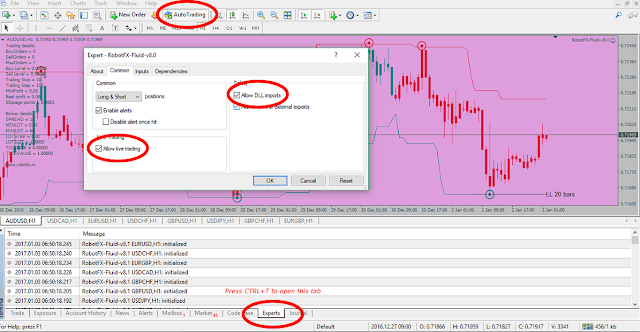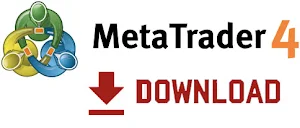If you think that something doesn’t work as described, please follow all these steps exactly in this order. 99% of the times the traders misunderstood the functionality of an EA or they just made a minor mistake, for example not enabling Auto Trading.1. Go to the product’s page and read the description/instructions carefully. Don’t forget to click the video player button and watch all the videos in the list.
It happened before that traders assumed that an expert advisor is supposed to do something, while in fact it was never intended to do so.2. Enable the AutoTrading, Allow live trading, Allow DLL imports and check the Experts logs for errors.
This is basic MetaTrader knowledge and unfortunately we don’t have resources for forex trading lessons. This video might help, but please learn to trade and use MT4/MT5 prior using any automated tool.3. Make sure that you've entered your email in the EA’s ClientEmail input and that you are using the EA on your live accounts (clients only).
This applies if you are one of our clients using your personalized EA on a live account. Trading on demo accounts is not affected and this step can be safely ignored if that's the case.
4. Finally, click the Request Help button (below) and include all the required information in your request:
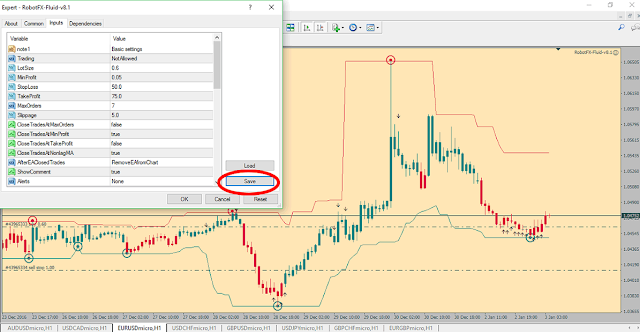 |
| How to save Metatrader expert advisor settings |
Things we cannot help you with
- there are brokers that don’t allow hedging (ie opening of opposite orders on the same chart/pair) and we do have expert advisors that hedge (Auto Recovery, Fluid, NonLagMA etc.) - make sure your broker allows you to hedge if you’re using any of these functions or change your broker (recommended);
- some expert advisors display broker/trading information/limits on the chart. These are imposed by them (brokers) and cannot be avoided. If your lotsize (or the EA’s order lotsize) is not within the minimum and the maximum lot size allowed by the broker, and not a multiplier of the lot step, your order won’t be placed. - check/ask your broker for these values and limitations;
- sometimes, less reliable brokers might setup your demo account as live account, so when you will try to use a demo version of a RobotFX EA, this will close the terminal; you must tell your broker about this so and ask them to setup your demo account properly;
- bad or not good enough strategy/demo/live results - your trading results are the sum of your trading knowledge combined with the market conditions. The expert advisor that you use is only a tool allowing you to automate your trading strategy, and if this is bad or not good enough, so will the result be.
Before filling and submit the help request form above, please make sure that you are using the latest version of our product AND that you have filled all the information as required. Help us help you.