Metatrader traders dynamic index expert advisor that can trade with the trend based on the TDI indicator and (optional) moving averages, stochastic and price action.
- Identify the trend using the TDI indicator (or moving averages)
- Enter and close trades based on the TDI indicator (or moving averages)
- Manage the lotsize, trail the price, restrict trading by days/sessions etc
The TDI expert advisor was designed for traders using the Traders Dynamic Index indicator. This (TDI) is a Metatrader indicator that uses RSI (Relative Strength Index), its moving averages and volatility bands (based on Bollinger Bands) to offer a full picture of the current Forex market situation. Although it might look complicated at first, trading using the TDI expert advisor will prove to be very simple as soon as the indicator's capabilities are understood.
In the chart above it is displayed one of the general interpretations of the TDI indicator:
- The yellow line represents the trend
- The trade entry is given by the red/green intersection
There are multiple ways to determine the trend: the yellow moving average slope, its position towards the 50 level or the red/green lines position regarding the yellow line.
Within the EAs settings, there a 3 ways to determine the trend: the yellow slope, the green/yellow position and the price positions towards a moving average. The trade entries are given by a multitude of criteria that can be individually disabled, as explained further in the settings section. Beside the trend settings and the trade entry criteria, trading signals can also be filtered by the Stochastic's oversold/overbought levels or a swing zone confirmation (this the price distance from the latest highest high or lowest low). It is worth to mention that both the trend detector or the signal confirmation can be disabled, leaving the EA trade only based on the TDI settings.
Since the TDI expert advisor uses the TDI indicator, all the indicator's settings can be found in the EA's settings.
- Enter your Client Email - fill this with your email IF you are using a paid version of this EA on a LIVE account
- Sunday to Friday - Indicate whether or not you want to trade each specific day.
- NFP Friday - Whether or not you want to trade on volatile Non-Farm payroll Friday, first Friday of the month.
- Thursday Before NFP - Whether or not you want to trade on the Thursday before the volatile Non-Farm Payroll Friday.
- Christmas Holidays - Whether or not you want to trade during a custom defined period in December, during the low liquidity of the Christmas Holidays.
- Christmas Holidays Start (20th Dec) - This is the day in December you will start to filter out, as the beginning of the Christmas Holiday. Default is 20th, you can enter any date instead of 20.
- New Years Holidays - Whether or not you want to trade during a custom defined period in the beginning of January, the low liquidity of the New Years Holidays.
- New Years Holidays End (5th Jan) - This is the day in January you stop the filter, the end of the New Years holiday period. Default is 5th January, you can enter any date instead of 5.
- Auto GMT Offset - Indicate if you want auto GMT offset turned on or off. Turn off during back testing.
- Manual GMT Offset - If AutoGMTOffset is turned off, indicate what your manual GMT offset would be.
- Enable Trading Session - Set to false to ignore the below trading sessions, or to true to trade within the sessions.
- Trade Tokio Session - Whether or not to trade Asian session.
- Start Tokio Session - Do not trade before this time. If you include Australia, Sydney starts at 21.00, and Tokyo starts at 23.00 GMT.
- Finish Tokio Session - Do not trade after this time. Defaulted at 07.00, the start of the European Session. Note: The Tokyo session continues on for 1 more hour to end at 08.00, so if you are interested in trading this session in its entirety, you should indicate from 23:00 to 08.00.
- Trade London Session - Whether or not to trade European session
- Start London Session - Do not trade before this time. Defaulted at 7.00 GMT, the start of the London Session, though Germany does not open till 08.00.
- Finish London Session - Do not trade after this time. Note: The European Session continues till 16.00, so if you are interested in trading this session in entirety, you should have your defaults from 7.00 to 16.00.
- Trade New York Session - Whether or not to trade the New York session.
- Start New York Session - Do not Trade before this time. Note that the NY stock exchange does not open till 9:30 EST, or 13.30 GMT, and the first hour and half (from 9:30 to 11:00 EST, or 13:30 to 15:00 GMT) is heavy trading, lots of liquidity.
- Finish New York Session - Do not Trade after this time.
Lotsize, Money etc.
- Buy Trades - Enable/disable long trades
- Sell Trades - Enable/disable short trades
- Lotsize - set the lotsize, as fix amount or equity percent
- Enable Money Management - set to true to use the Lotsize as equity percent instead on fixed amount
- Stop Loss - set the stoploss in pips
- Take Profit - set the take profit in pips
- Slippage - the slippage in pips
- Minimum Profit - set the minimum profit needed to close a trade or a basket; this applies to the following trade closing criteria:
- Close basket of opposite trades when Minimum Profit is reached
- Close trade/s at opposite signal
- Close trade/s at same signal
- all the other Close at ...
MA Indicator Trend
- Settings for the moving average indicator (MA Trend) that can be used to determine the trend in enabled in the Determine the Trend by
MA Indicator Signal
- Settings for the moving average indicator (MA Signal) that can be used to enter a trade in enabled in the Trade by MA Signal price cross and/or Close at Price/MA Signal cross
Stochastic Indicator
- Settings for the stochastic indicator if enabled in the Confirm Entry by
TDI Indicator
- Settings for the Traders Dynamic Index that can be used to determine the trend, the trade entries and also to exit opened trades
- RobotFX TDI Indicator Name (without .ex4) - do not change this, as this is the name of thee RobotFX TDI indicator that is needed by the expert advisor to function properly
Determine the Trend by
- MA Trend Indicator - if selected, it establishes an uptrend if the price is above the MA Trend, and a downtrend if the price is below the Ma Trend
- TDI Green/Yellow position - if selected, the EA considers an uptrend when the TDI green moving average is above the yellow line, and a downtrend when it is below it
- TDI Yellow slope - if selected, the TDI's yellow moving average slope is used to determine the price trend; rising slope means an uptrend, falling is a downtrend
- No Trend - disables the trend detector
Confirm Entry by
- Stochastic Overbought/Oversold - if chosen, the EA will sell only when the price is in the Stochastic's overbought area, and buy only if oversold
- Swing Zone Price Position - if chosen, the EA will enter a trade only if the price is at a distance of at least the Pips Away From Last Swing (in pips) from the latest highest high or lowest low (depending on the trend) that happened during the latest Swing Zone Bars (candlesticks)
- No confirmation - disables the confirmation filter
Entry Conditions
- Settings for the EA to enter a trade based on the TDI moving averages and/or the MA Signal
Exit Conditions
- Break Even/Trailing Stop - sets the breakeven and the trailing stop in pips
- Trailing Step (pips) - sets the trailing step in pips; set to a very high value if there is no need to trail the price
- Trailing Buffer - buffer, in pips, used by the stoploss
- Close at ... - Various settings for the EA to exit trades based on the TDI moving averages and/or the MA Signal
- Close at opposite signal - Close opened trades whenever an opposite signal occurs
- Close at same signal - Close opened trades whenever a similar signal occurs
- "Close at..." obeys the Minimum Profit - Set to true and the EA will close the trades only if their profits reached the Minimum Profit
- Close basket of opposite trades when Minimum Profit is reached - if there are both long and short trades on the same chart and this is enabled, the EA will attempt to close all as soon as their cumulative profit reaches Minimum Profit
Example: if you instruct the EA to close the opened trades if an opposite trades signal occurs (Close at opposite signal = true), and the "Close at..." obeys the Minimum Profit is set to true, the EA close the opened trade/s whenever there is an opposite signal, but only if its/their profit already reached the Minimum Profit.
Loss management
- Enable Martingale - enable/disable the next trade's lotsize multiplier, if the previous trade closed with negative profit
- Martingale Multiplier - if the above scenario occurs, the next trade's lotsize will be equal to the previous trade's lotsize multiplied by this number
- Retry Martingale - how many times to enable the multiplier, if the next trades are also negative profit; set this to a realistic number, because increasing the lotsize over and over might lead to your account hitting a margin
- Trades' Comment - used for monitoring opened/closed trades
- Magic Number - set a different number if you want to use the EA multiple times on the same chart/pair





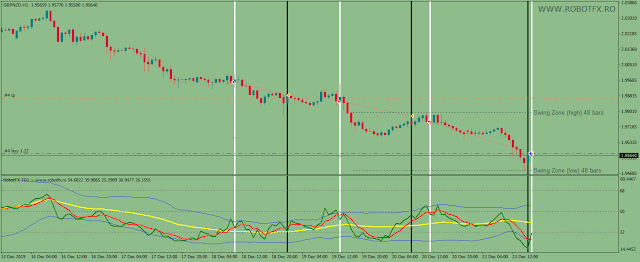

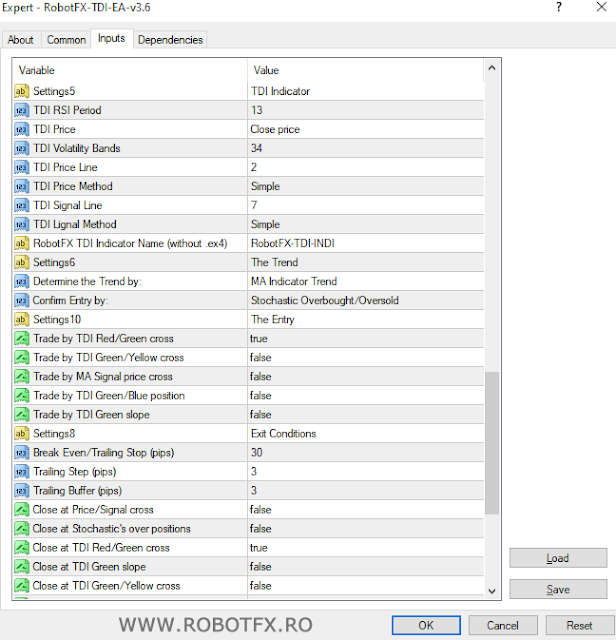
 Metatrader trend trading expert advisor that can trade with the trend, hedge, martingale, trail the price and recover the losses of a losing...
Metatrader trend trading expert advisor that can trade with the trend, hedge, martingale, trail the price and recover the losses of a losing...



Post a Comment
This TDI EA covers all possible scenarios needed to trade using the tdi strategy. The option to use the Stochastic or moving averages to manage the trades is a great bonus.
trading with the trend will always be profitable
Works great. I gave Rofotfx 5 stars on Trustpilot
Hoping the "Confirm Entry by" filter will be altered to Dean Malone Price Action Channel ( Heikin Ashi candle closing above 5 smoothed Low and 5 Smoothed High for Long entry and opposite for short entry ).
Stochastic settings is not reliable